Create Database Using DBCA
Published by :
![]() Obay Salah , November 19, 2024
Obay Salah , November 19, 2024
It is a tool issued by Oracle for several purposes:
1- Creating a database.
2- Re-initializing the database.
3- Deleting the database.
4- Creating database templates.
We follow the steps to create an Oracle database using the tool
DATABASE CONFIGURATION ASSISTANT (DBCA)
These are the options available to the user, we will of course choose the first option which is to create a database. If I choose the second option it will show me the databases I have and then choose the database that I want to reconfigure, after that it will show you some options to reconfigure it.
The third option is to delete the database, all you have to do is select the database you want to delete.
The last option is to either create a new template or delete an existing template.
In this step, we choose the template that suits our requirements. If there is no template, we can create one using the fourth option (Template Manage).
Here we choose the database name and the instance name (SID). It is not necessary for it to be the database name, but the name must start with a letter and not exceed eight letters, like the instance name. In general, the database name can be changed later after it is created. All you need to do is change the database name in the Parameter File and the Control File. We will do this later.
Here are some options such as making a backup every certain period or running the email system, generally the backup process can be postponed to a later time.
A single password can be created for all users as in the first option, and a password can be specified for each user as in the second option.
Here we specify the method of storing files, and we have chosen the first method, which is managing files through the operating system.
The second method is the method of storing and managing files through Oracle, and it has advantages that we will discuss later.
Here we choose the location to store the database files. Let us assume the first option, which means storing according to what is specified in the template we have chosen, or we can specify that location manually.
Through this step, you can specify the Flash Recovery Area, which is a place to store and manage backup files, and we will talk about it later. The database can also be run in Archive Log mode, which we will learn about later in some detail. You can also see some variables and information about the database by going to File Location Variables.
Here Schemas can be created as a training model.
Through this screen, we can change the memory sizes and determine the size of the database block and other variables such as Character Sets.
Here we can see the details of the database file storage and we can make some changes.
Here we choose the first option to create the database, and the steps to create the database can be saved as a template by choosing the second option.
It is a collection of details and information about the database that we want to create. Of course, it can be saved by clicking on the Save option.
Please wait a moment for the database to finish creating.
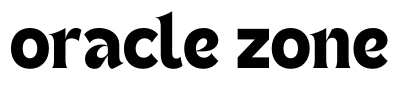








Comments
no comment yet!