Installing Oracle Database 10g in Windows
Published by :
![]() Obay Salah , November 18, 2024
Obay Salah , November 18, 2024
Oracle installation requirements:
Installing Oracle is one of the most important tasks of the database administrator. The database administrator first needs to ensure that the requirements for installing Oracle are met before starting so that the installation process does not fail. Among the requirements for installing Oracle are: - Oracle recommends using a larger amount of memory, although the minimum size for installing Oracle is 512 MB. Oracle also needs Large disk space up to 4.4 GB to store the Oracle software and also to run the database.
As for the operating system requirements, they depend on the operating system used and you can review the Oracle Documentation
The Oracle database supports a number of operating systems starting from Linux and the Windows operating system and also a number of other operating systems such as (Solaris, IBM AIX, HP-UX)
Optimal Flexible Architecture (OFA):
Starting with Oracle 8, Oracle began using the Optimal Flexible Architecture (OFA) method, which is a method for installing Oracle files in an organized manner, so that a structure is placed for Oracle files that makes it easy for the database administrator to manage the database, by creating paths and folders to organize the placement of files, which facilitates the management process and increases performance. This method was used The structure is for several reasons:
1- Facilitate database management and monitoring.
2- Organize storage process.
3- Facilitate transition between a number of databases.
4- Manage and adequately grow database.
5- Eliminate fragmentation of virtual storage spaces.
6- Organize large amounts of .Software
Determine variables: -
Also before starting the installation there are some variables that help in installing and using the database:
ORACLE BASE:-
To specify the path that will contain the structure of the Oracle database, or contain all Oracle files.
C:\ORACLE\PRODUCT\10.1.0\
ORACLE HOME :-
To specify the path that will contain the Oracle Software.
C:\ORACLE\PRODUCT\10.1.0\DB_1\
ORACLE_SID:
To specify the Instance name, the default name for the Instance is (ORCL), and Oracle suggests that the name not exceed eight characters.
NLS_LANG:
To specify the language and data storage format in the database.
Oracle installation steps: -
The moment the installation process begins and before the Universal Installer Oracle starts, which is an interface designed by Oracle in Java to install Oracle. Before this interface starts, the minimum requirements required to install Oracle are automatically verified.
If your system does not meet one or more of the requirements, you can choose to continue the installation using -ignoreSysPrereqs, but the probability of the installation being successful will be greatly reduced.
In this screen, the first part shows us the path of the Oracle source, which is the path that contains the Oracle installation files. In the second part, the location of the Oracle files download, or what is called Oracle Home, is specified. Of course, you can change the paths according to your needs.
In this screen, you choose the installation type, Oracle Universal Installer originally chooses Enterprise Edition, and the advantage of this type is that it provides a higher level of security and also contains Data Guard and a number of features that support Data Warehousing, you can also choose other types available from the installation types. For example, the Custom type gives you the opportunity to choose the components that you need in the database.
This screen is for choosing the type of database you want to create, you can always create the database later.
If you want to create the database now, you can choose the appropriate template for your database, for example Data Warehouse, or you can use the Advanced option to configure your database as you want. Of course, each type of database contains features and characteristics that differ from the other, so the database administrator must choose the template. The last option is to ignore creating the database for now, you can create it later manually or via the Database Configuration Assistants (DBCA) tool.
You have chosen to create the database in the previous step, so here you must specify the name of the database Global Database Name, if you are working in Domain the name will be as follows:
Database_name.Domain, you must also specify the name of the SID (Instance) and it is not necessary for it to match
the name of the Instance and the name of the database, the name must start with a letter and must not exceed eight letters.
You also need to choose the Set Character for the database, and you can create a Schema Sample for training.
This screen is for selecting the type of application used to manage the database; the Grid Control is used to manage a number of databases, whether on the same device or different devices, but in order to be selected, an Agent must be present. Database Control can also be selected to manage the database, and it is used to manage only one database.
This screen is for choosing where and how to store database files (Files Control & Files Data & Files Log Redo). The first option is File System, which is storage at the operating system level. The second option is ASM, which creates and manages files via Oracle. The Raw Devices option is an advanced way to store database files.
From this screen, you can configure the backup via the Enable Backups Automated option, and you can also postpone it via the Do not Enable Backups Automated option. In case of preparing the backup, you must specify the location of storing the backup files. The original storage should be in an area called Flash Recovery Area. It is an area that is managed and controlled through Oracle. In order for the backup process to be successful, verification must be done through the operating system through the user and password.
This screen is for setting passwords for Oracle database users. You can set a different password for each user via the Use Different Passwords for these Account option, and you can specify a password for all users via the Use The Same Password For All Account option.
This screen is a summary of the options you configured during the installation process. You can go back and modify some of the options you chose by going back.
Note that while you are installing Oracle, there is always a Help option.
Now the installation process has started, you just need to wait a little bit.
The database administrator can view the installation log file through the path that appears on the screen.
If you chose in the previous steps to create the database during the Oracle installation process, this screen will appear, which first configures Oracle Net, second iSQL*Plus, and finally creates and configures the database using Database Configuration Assistance (DBCA).
The database is now being created by the tool (Database Configuration Assistance (DBCA). At this moment, the files (Redo Files & Control Files & Data Files) are being created, and a number of tasks that you would have had to do manually if you had not used the Database Configuration Assistance are being completed, such as creating the Data Dictionary and creating a number of packages, procedures and functions that we need in the database.
The last screen is a summary of all the application titles you have selected, such as (Oracle Enterprise Manager & iSQL*Plus).
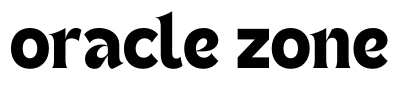












Comments
no comment yet!